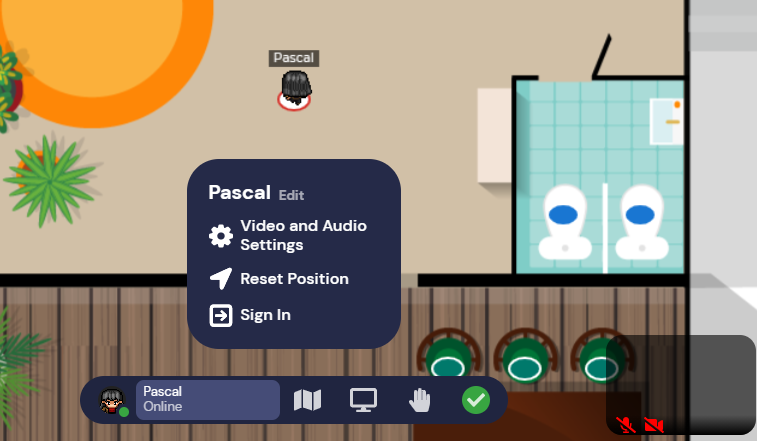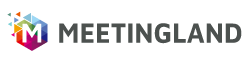- Check if Meetingland works on your PC / Desktop with the browser Google Chrome
- Re-open the browser completely with Meetingland after closing other applications (like Zoom).
- It can cause problems if you refuse or block the microphone/camera permission. To unblock the permission for our application, look for the pop-up dialog in the address bar (video icon). Here is a good guide to
Video & Microphone in Google Chrome
check. - The biggest culprit of this error is another app recording your camera and preventing other apps from accessing it. This happens especially often when you use other video calling tools like Zoom at the same time. Close the other application to fix this error
- Click on your name below and then click on “Video and Audio Setting”. There you can select / change your webcam and microphone / headset.
- For further assistance, please refer to the English language help page of our technical service provider
Gather.Town
.